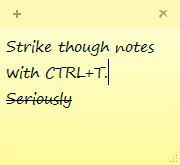There’s a trend in modern computing that I don’t understand; hiding features and interactions. Actually, it goes beyond just hiding features to making it difficult to discover or understand what features are available or what is causing things to happen. And honestly, I’m getting kind of sick of it.
Take this gem in Windows 10.
I just upgraded to the Anniversary Edition, build 1607, but this may apply to earlier builds as well.
The biggest outward change for me with AE, is that I can no longer disable the lock screen with a group policy. Given that, I decided, that if I can’t not use it, I might as well customize it a bit.
One of the options you can set on the lock screen is the image. The choices currently are to use; Microsoft’s stream of images, a picture of your own choosing, or a slide show of your own images. I had set a picture, but I thought that a slide show would be kind of interesting. After all I have a number of my own images that I wouldn’t mind seeing there randomly.
Only there’s a big hidden catch. If you turn the slideshow on for the lock screen, instead of turning off your displays after N minutes, it does, but it also would lock the the computer and return to the lock screen. At least that’s what it was doing to me.
Edit: There are advanced configuration options for the slideshow located on a separate screen that you get to by clicking a not-very-link-like-looking text link — this flat UI thing is really starting to be more of a pain than it seems to be worth honestly. In there, there is an option to turn off using the lock screen instead of turning off the displays. Though as long as the slideshow is being used, the computer will lock when it turns off the the displays and you’ll have to re-enter your password.